How does shared planning work?
Website
Click the gear button next to the name of your trip and choose the “Share trip” option.
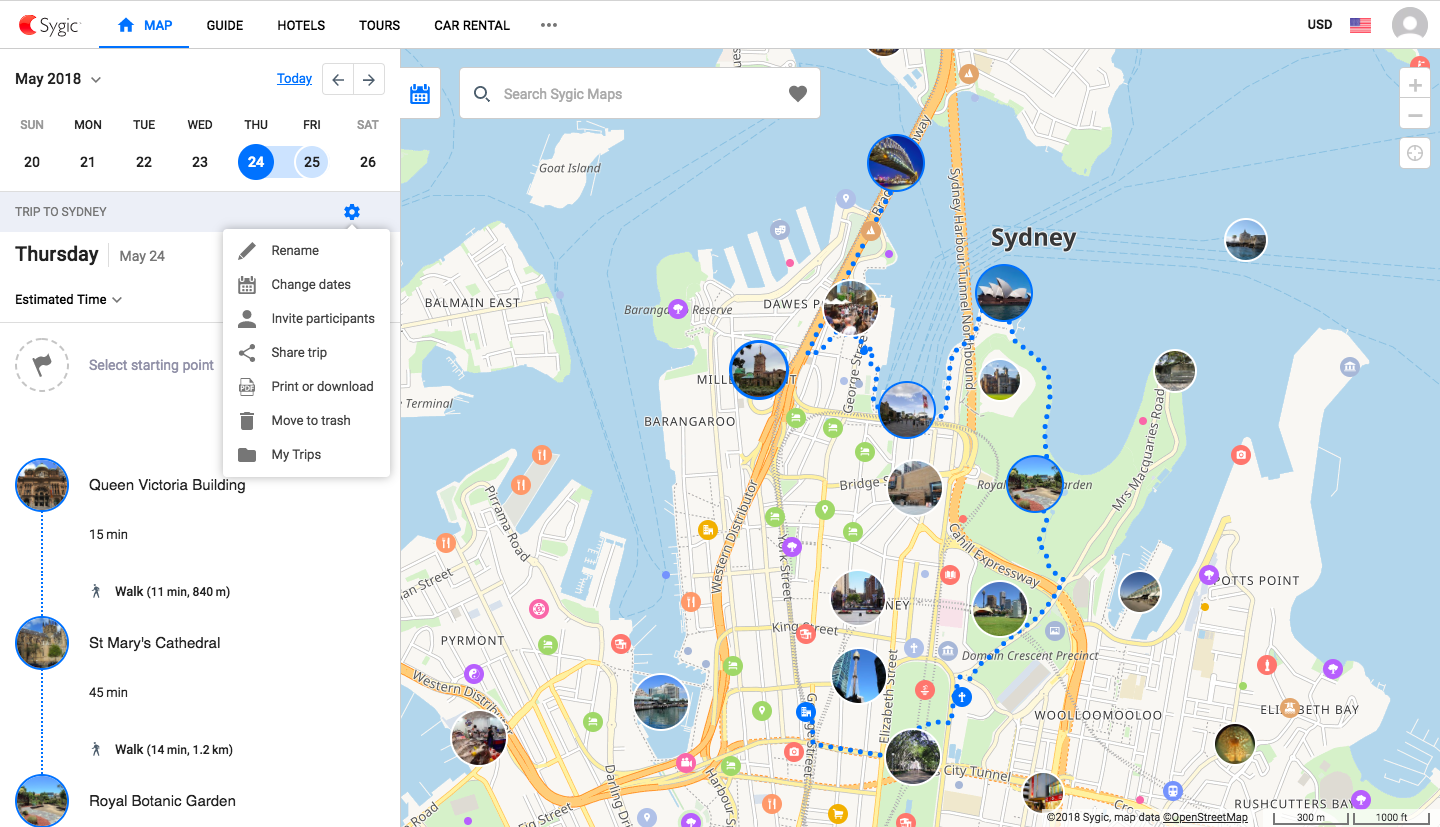
Now you can add more participants to the trip plan. You can choose if they can view it or also edit it. Once you type in the email addresses, we will send the participants an email telling them that a trip plan has been shared with them and a link to the trip. When they accept the invitation, the trip will be visible on their account, too.
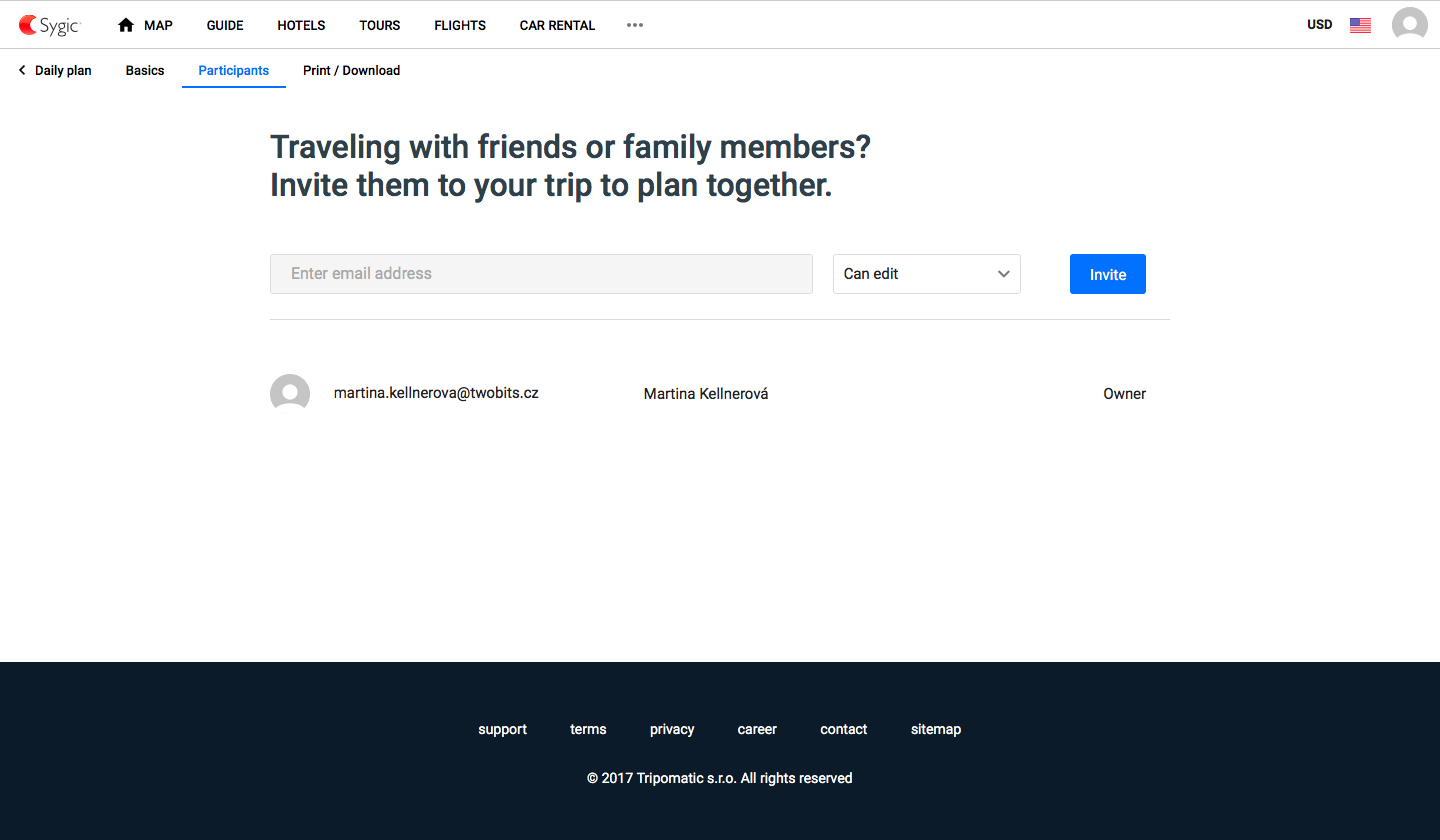
iOS app
Open the trip plan you’d like to share, then scroll down and select Trip Settings. Tap on Invite Participants and tap the plus button in the upper right corner.
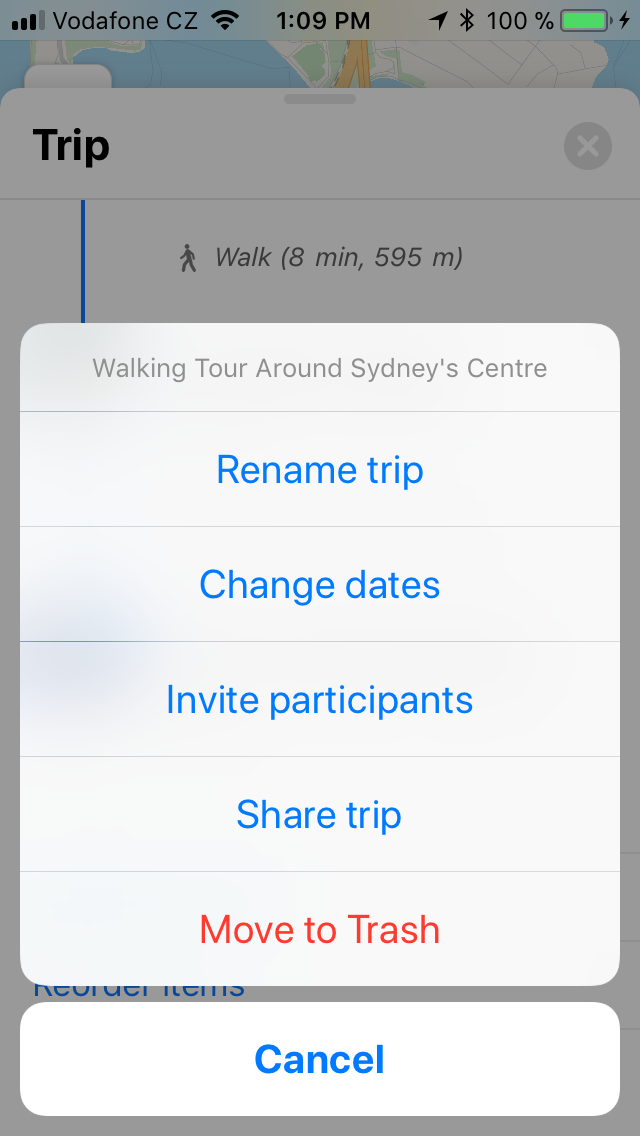
Once invited, you can set if they can edit the trip or just view it, remove them or resend the invitation.
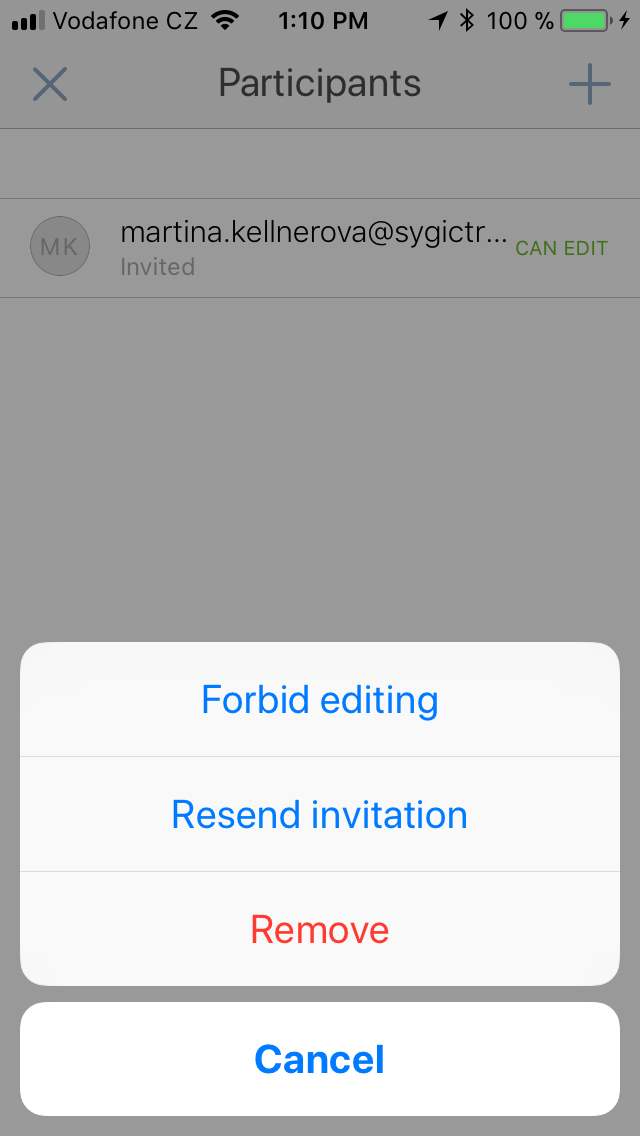
Once you type in the email addresses, we will send the participants an email telling them that a trip plan has been shared with them and a link to the trip. When they accept the invitation, the trip will be visible on their account, too. All changes are synced immediately to all accounts following the trip plan.
Android app
Open the trip plan you’d like to share, then tap three dots in the upper right corner of the trip home screen. Then, tap the “Participants” option.
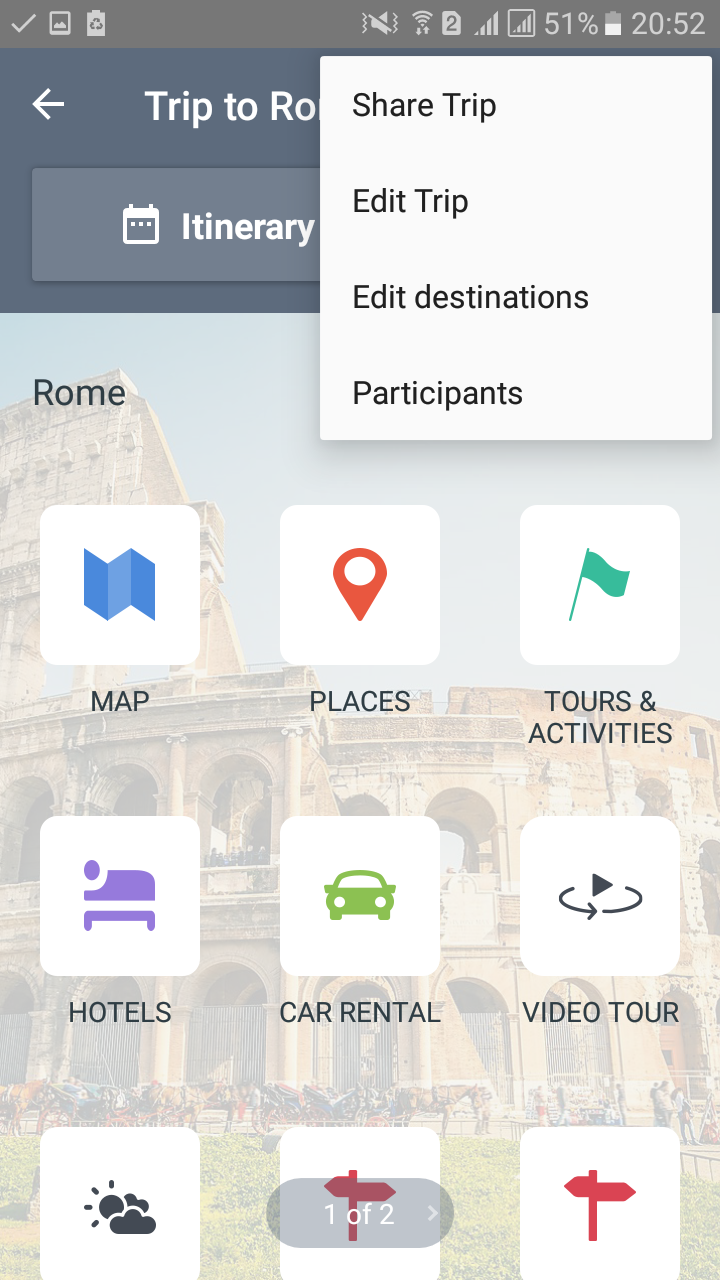
You can add more participants on this screen, remove them or set if they can edit the trip or just view it.
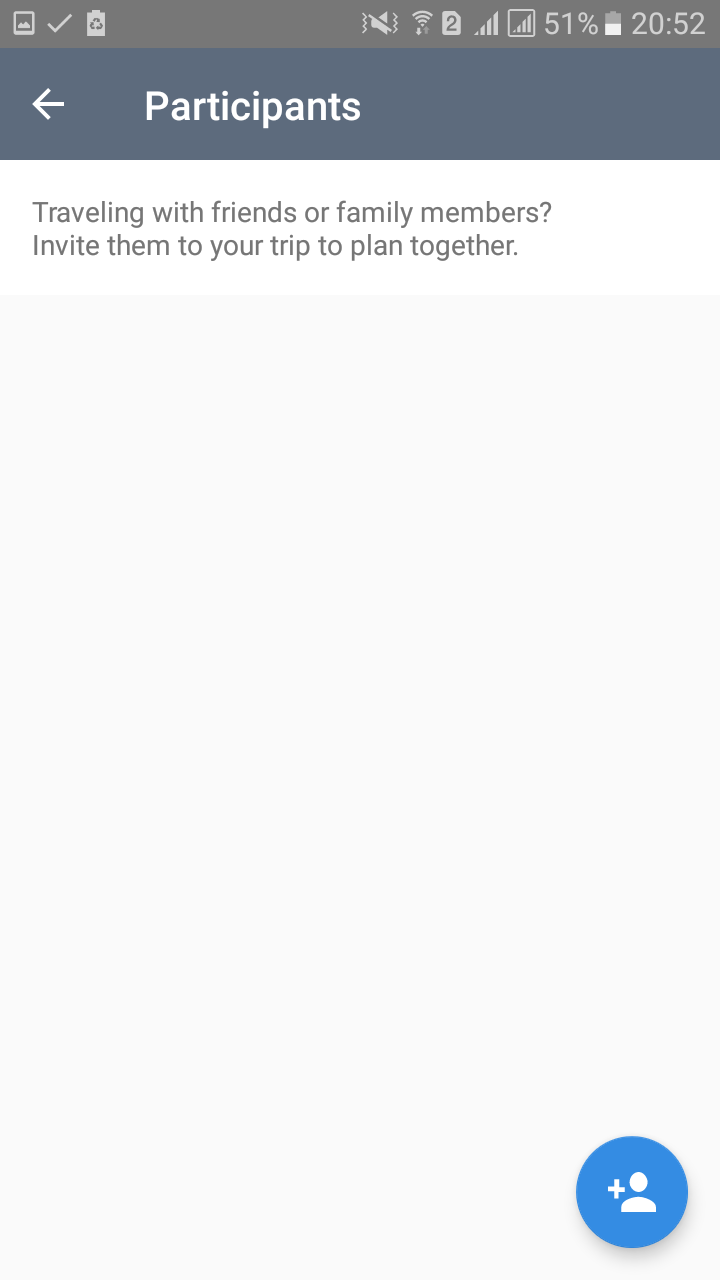
Once you type in the email addresses, we will send the participants an email telling them that a trip plan has been shared with them and a link to the trip. When they accept the invitation, the trip will be visible on their account, too. All changes are synced immediately to all accounts following the trip plan.