Planning a trip in the iOS app
Welcome to Tripomatic. Tripomatic allows you to discover cool places around the world and create awesome travel itineraries with our iOS app.
Creating a trip
To create a new trip, tap on “My Trips” in the sidebar menu.
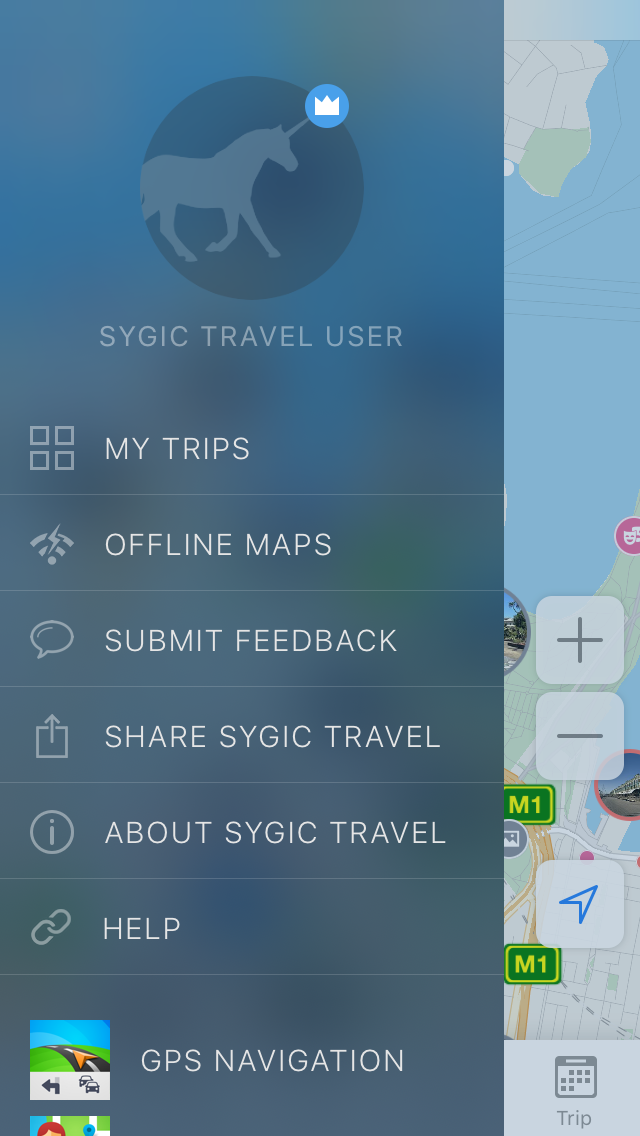
Then select “New Trip” in the upper right corner.
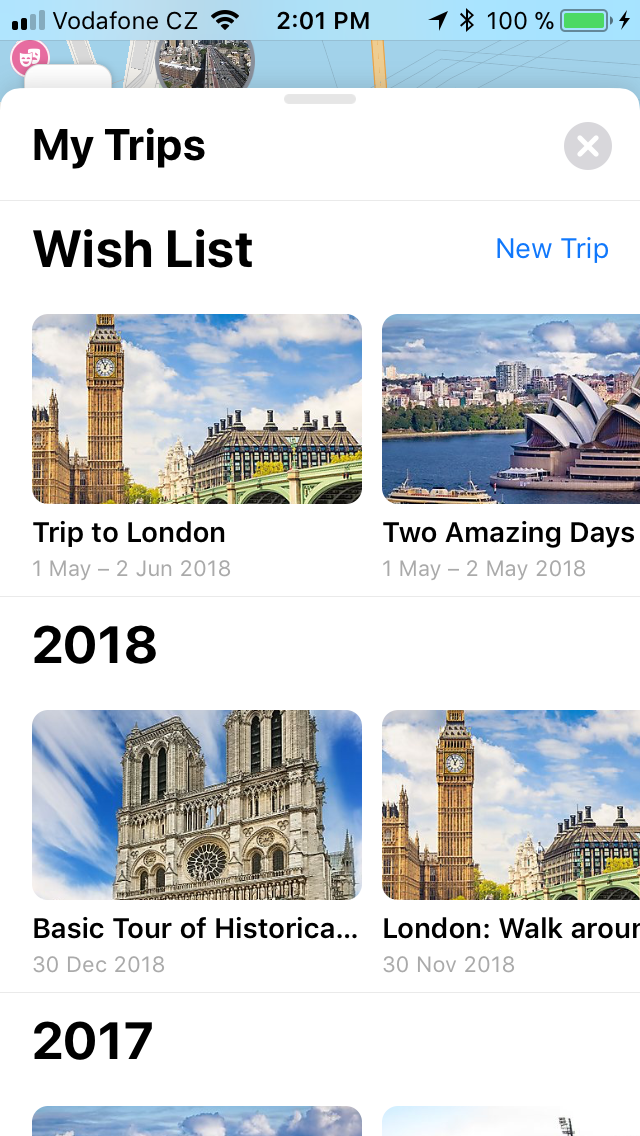
Search for a desired destination.
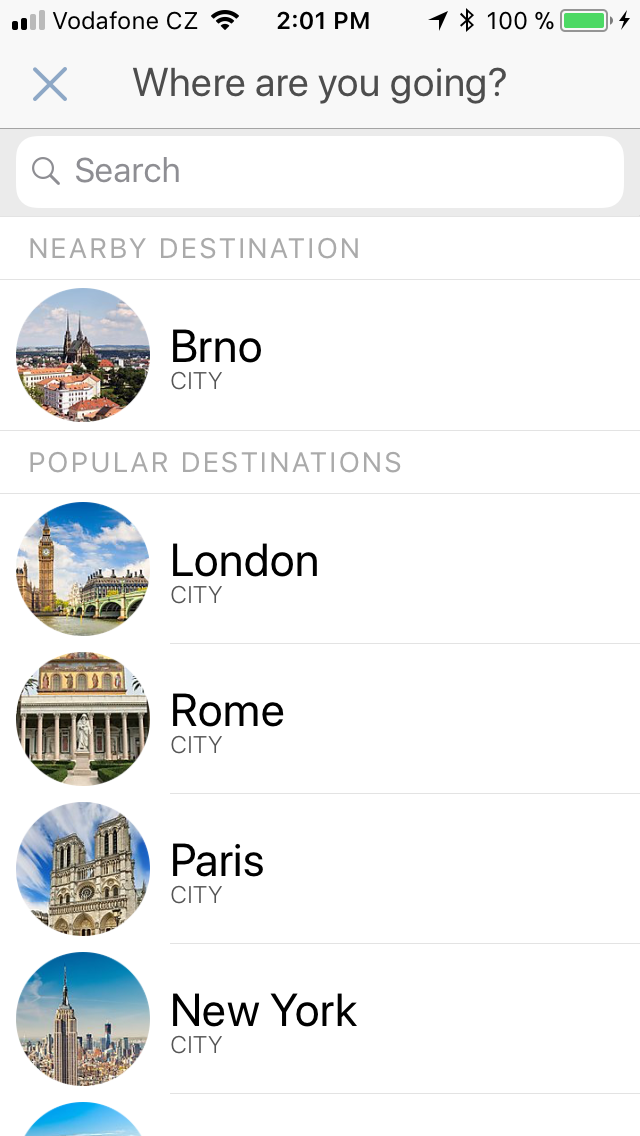
You can then choose a trip template to get started or start an empty trip to build your own itinerary.
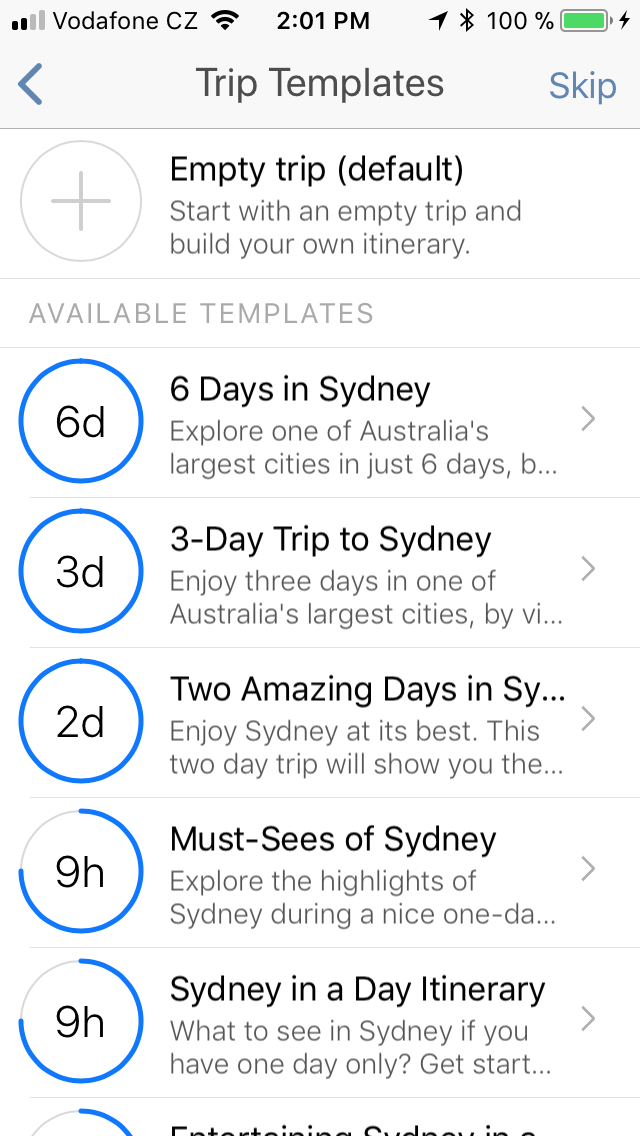
Set the name and dates of your trip on the next screen. Tap the “Create trip” button. ## Working with the map You can see all the places you might want to visit on the map.
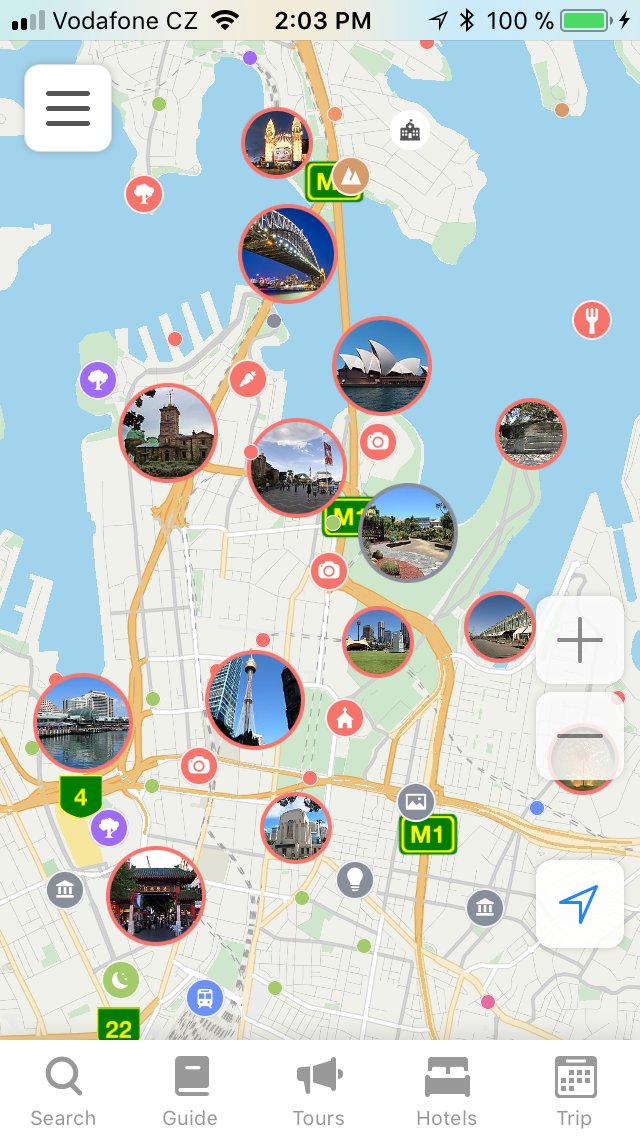
You can also filter places by their categories that you can see below the search bar.
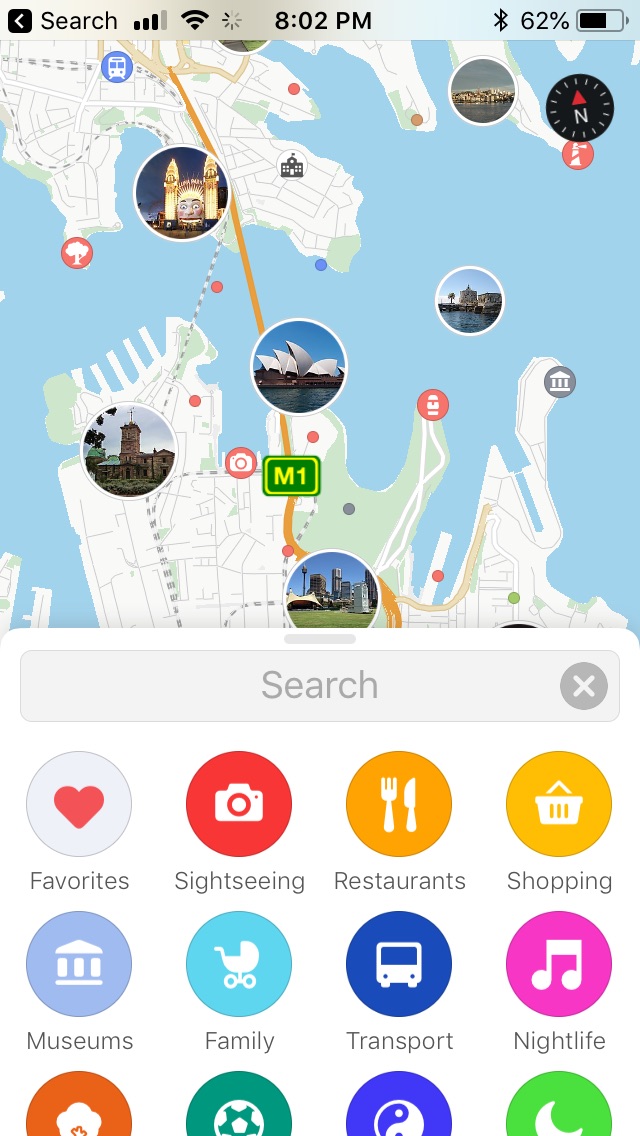
If you wish, you can filter the places further by tags after you select a category.
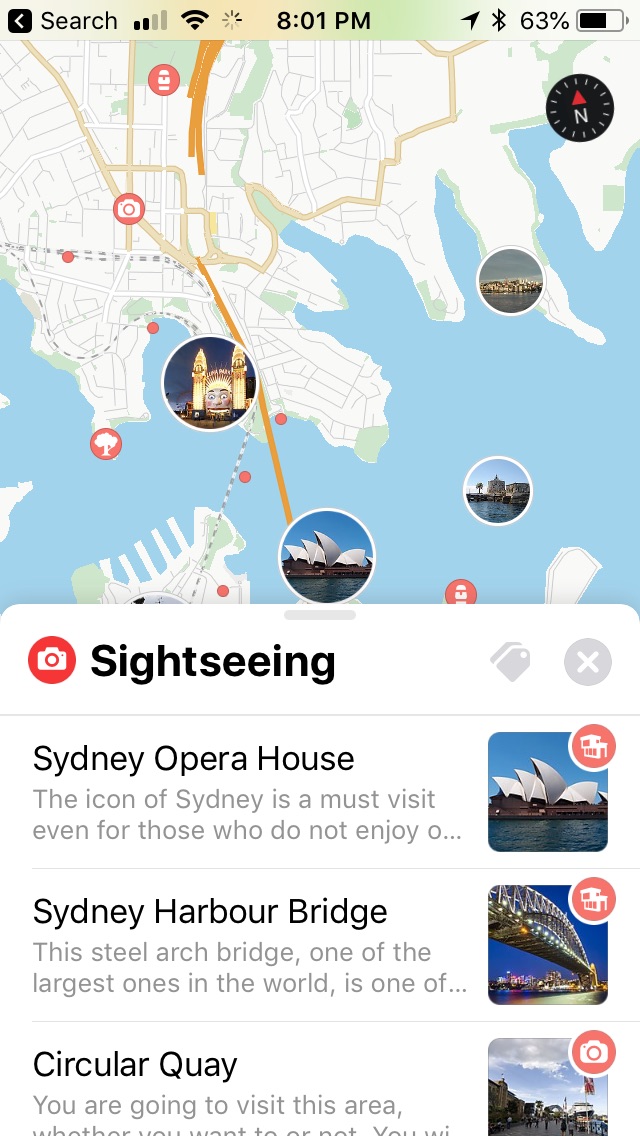
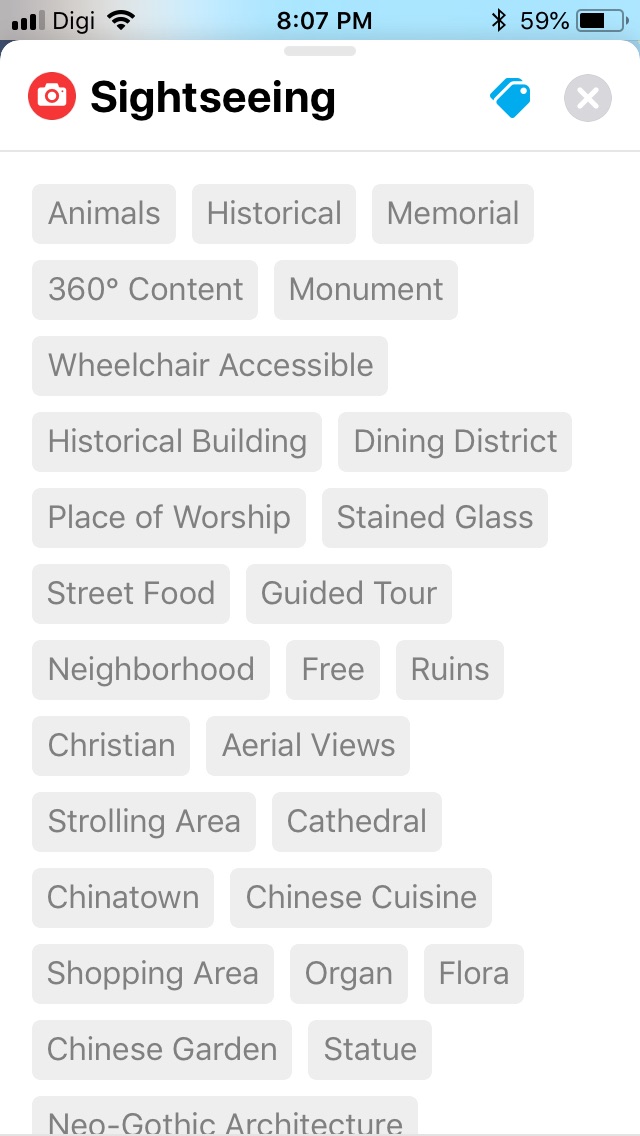
To add a place straight from the map, click on it to read more about it, then click the “Add to trip” button to add it to your trip plan.
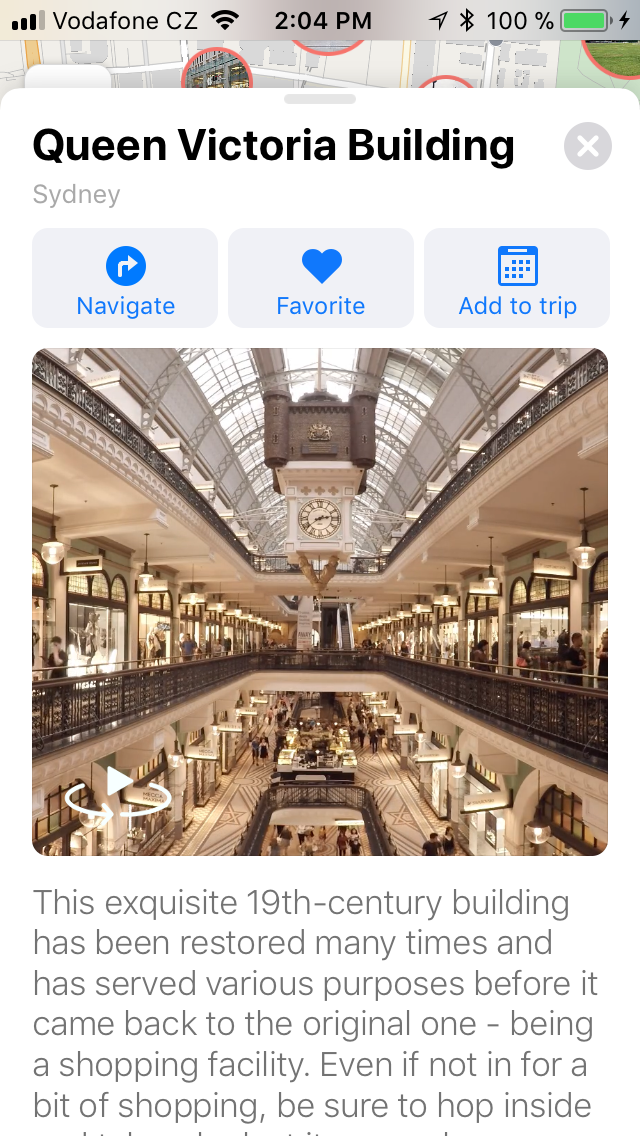
This will open the calendar where you will assign a day to that place.
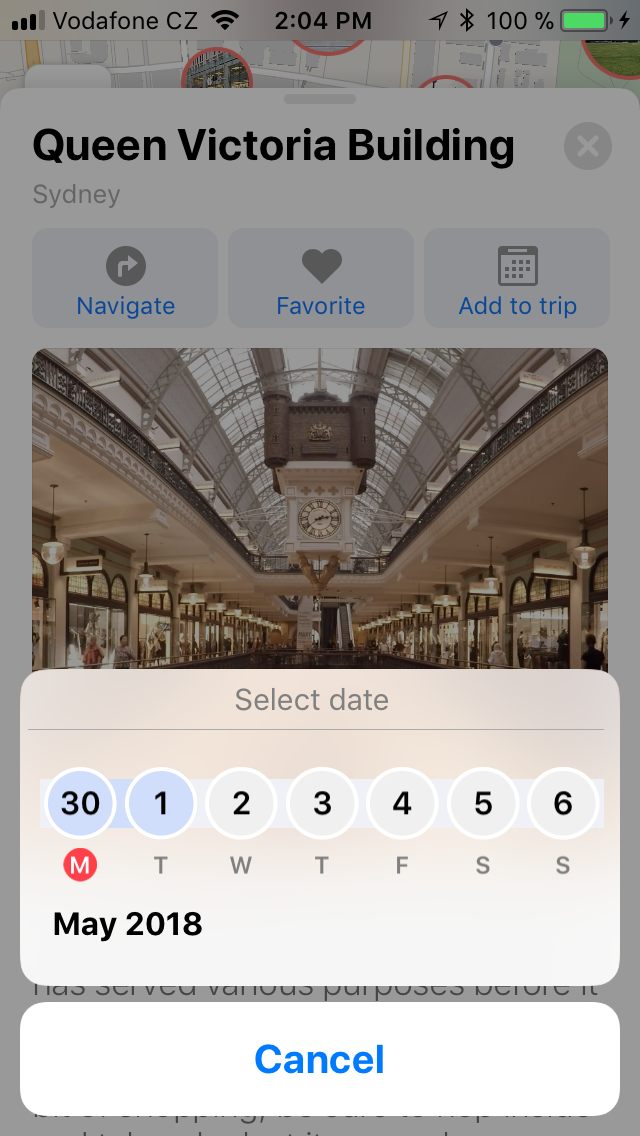
If you want to save a place for later, click the “Favorite” button instead to add it to your Favorites. You can filter all your favorites on the map by tapping “Favorites” under the search bar.
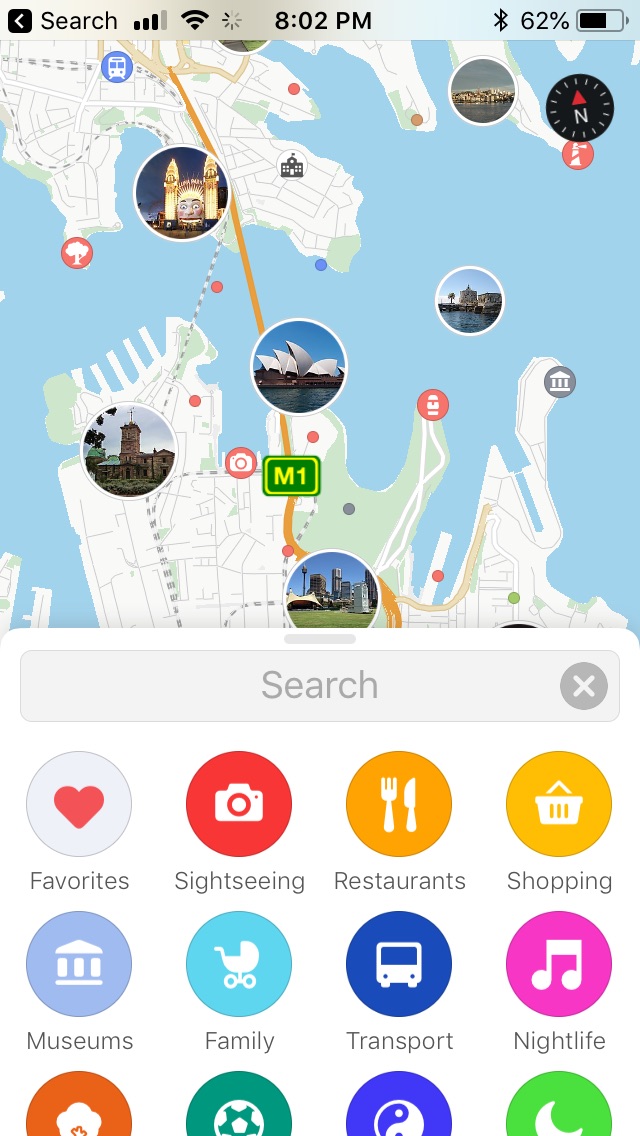
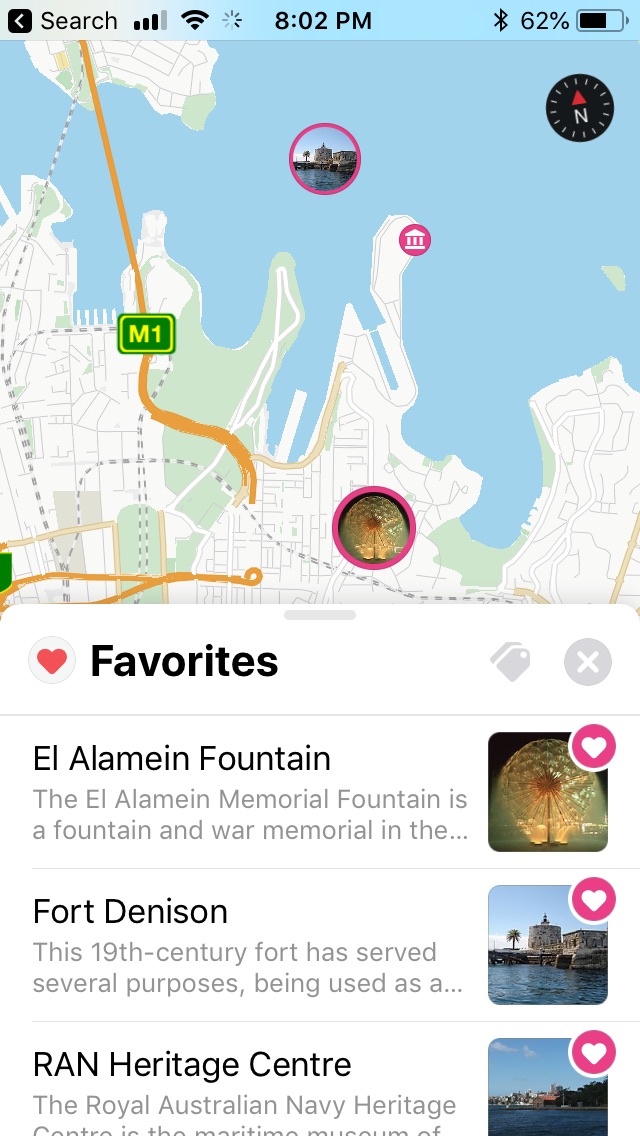
If you’re looking for a particular place, you can use the search bar to find it. Tap on “Guide” to see the destination’s guide, trip templates, featured tours and hotels. You can also explore collections of the most popular sights in your destination.
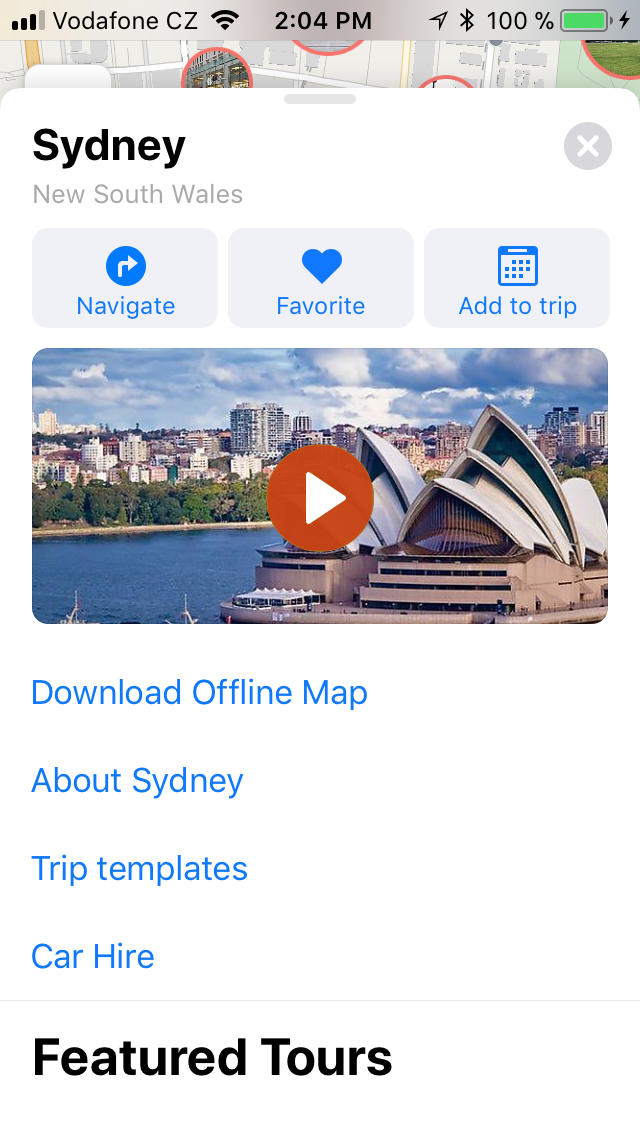
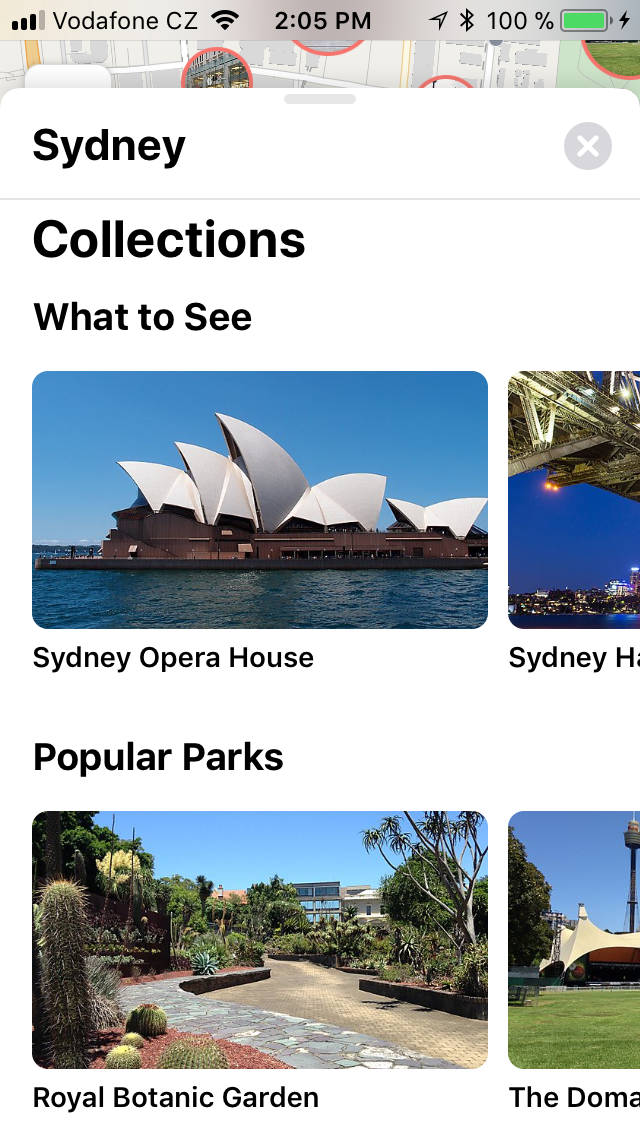
Custom places
If you’re missing a place, you can create it as a custom place. To add it, just long tap anywhere on the map. Add it to your trip, then you will be able to edit its name.
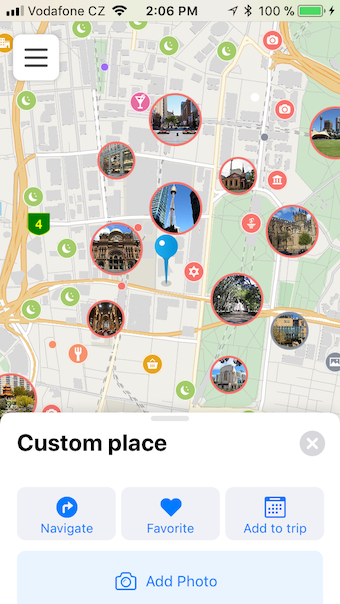
Adding a new destination
To add a new destination to your trip, search for it and open its detail, then tap on “Add to trip” and select a date. If you select a date outside the date range of your trip, you will have an option of creating a new trip or extending the current one.