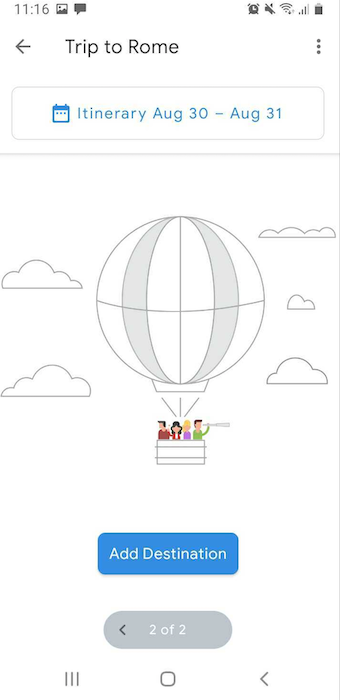Planning a trip in the Android app
Welcome to Sygic Travel. Sygic Travel allows you to discover cool places around the world and create awesome travel itineraries with our Android app.
Creating a trip
To create a new trip, tap the blue New trip button on the main screen.
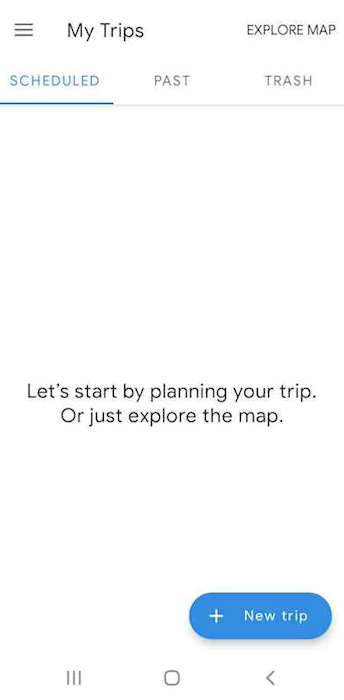
Then choose your destination or search for it. Set the name and dates of your trip, then tap the “Create a new trip” button.
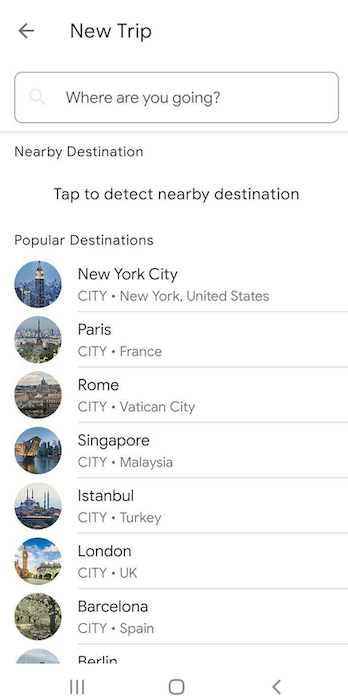
Once you create a trip, the home screen shows you the basic options for your trip.
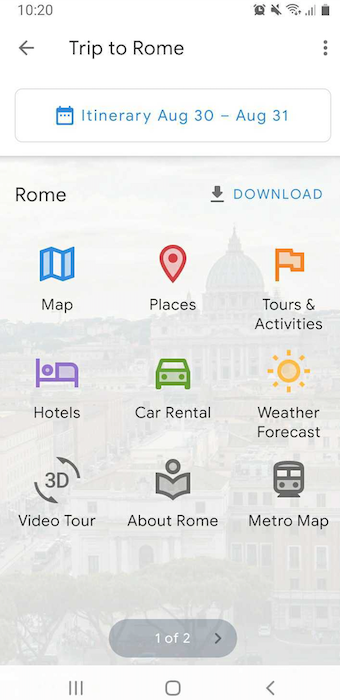
Tap on Map to see the places in your destination.
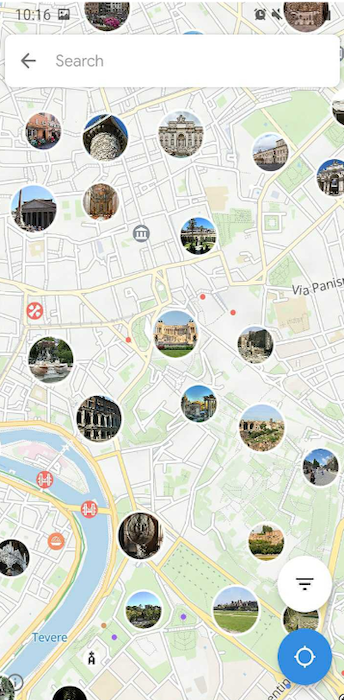
If you tap on a place, you can see its name and by expanding the pop-up window, you can see the detail of the place. By tapping the white filter icon on the map, you can filter the places according to categories.
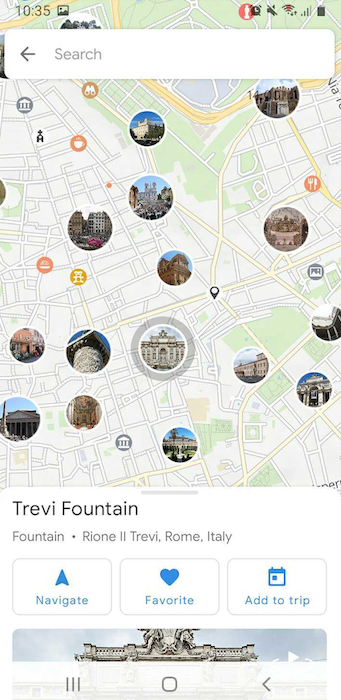
If you prefer to see a list of attractions, tap on Places. To filter the list of places, tap the filter icon in the upper right corner.
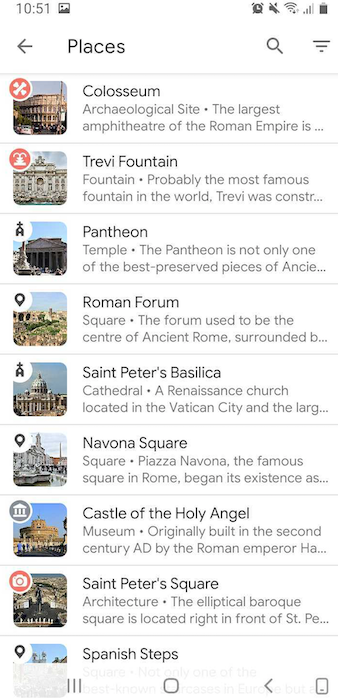
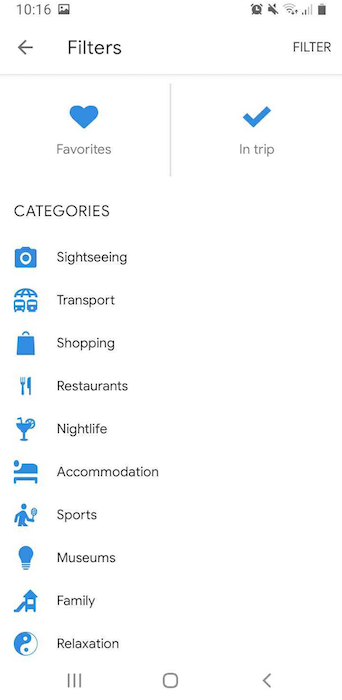
If you’re looking for a particular place, you can use the search bar to find it.
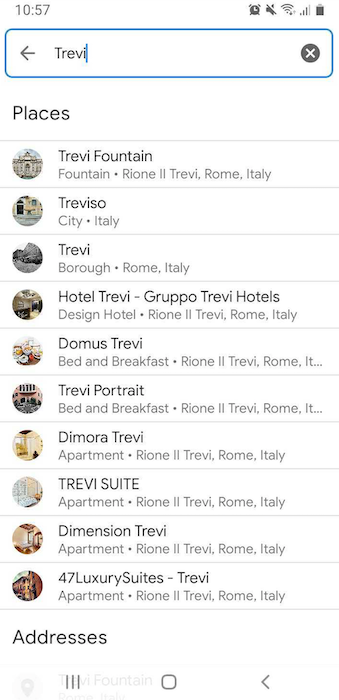
Tap on the place to read more about it and add it to your trip plan by tapping the “Add to trip” button.
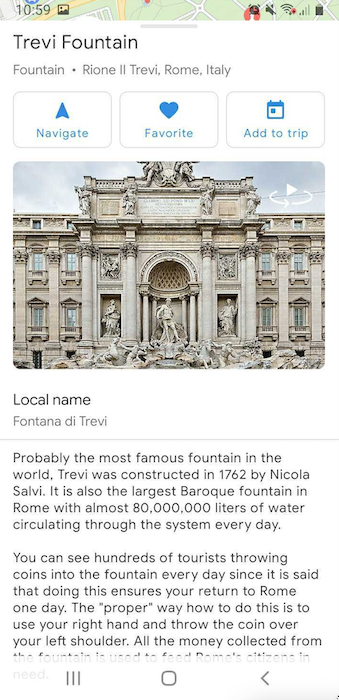
If you want to save the place for later, tap the “Favorite” button in its detail. You can then find your Favorite places in the designated category.
Add a trip template
Open the itinerary and detail of a day. Then, tap the plus button in the bottom right corner to add a trip template. Please note that trip templates are available only for our most popular destinations.
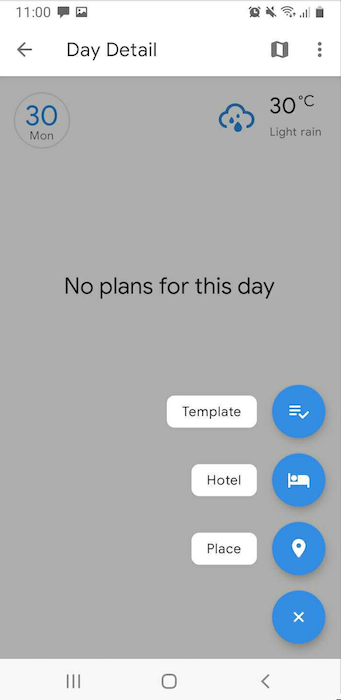
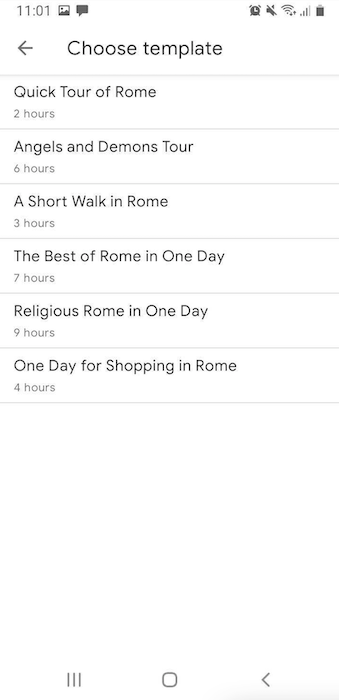
Custom places
If you’re missing a place or want to add a custom accommodation to your trip plan, you can create a custom place for it. To add it, long tap anywhere on the map.
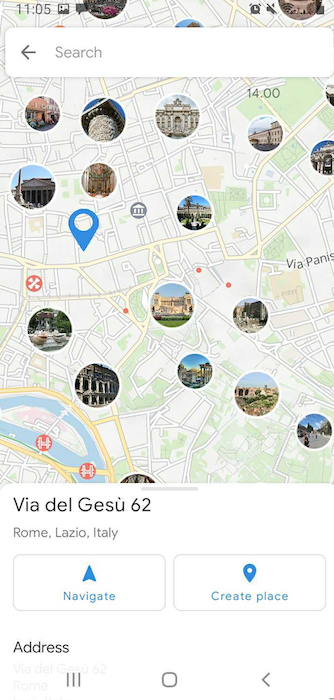
Tap on Create place and then select “Create my place”. Don’t forget to add the place to your trip plan, you can edit its details later.
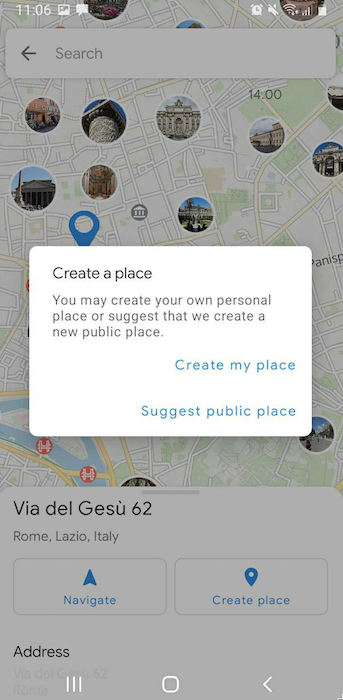
Adding a destination
To add a new destination to your trip, just go back to the Trip home and swipe from the right.